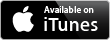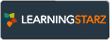Introducing myFlashcards
myFlashcards - collaborative learning instrument that allows creating study groups of any size and uploading learning materials for these groups electronically.
Students study materials as a member of a group or individually while application records their progress. Teachers/Instructors push content to group of students, monitor progress online, and analyze based on reports.
myFlashcards can be integrated in your e-learning platform or used as standing along application while requires no maintenance and has Zero footprint. Web and Mobile Applications are available.
Online or offline – no problem!
It will synchronize your work as soon as you are connected!
myFlashcards Features





Why use myFlashcards

Allows group of students/participants to study shared Flashcards individually or in the group.
Students create their own flashcards and share them with their group or make them private.
Enables individual progress tracking for each deck of flashcards.
Work offline while on-the-go, synchronize when online.

Allows teachers/instructors/group admins to push decks of flashcards to the group of students.
Turns iPad or PC from personal device to collaborative teaching/learning instrument.
Promotes project-based learning and helps fostering teamwork.
Enables progress monitoring via reports.

Has Zero footprint and requires minimal maintenance.
Helps to optimize course design.
Provides statistics about student/teacher progress.
Allows to keep and reuse content.
Improves learning experience and quality of teaching.
Can be easily integrated with existing e-learning system.

Transforms print-based static materials into digital dynamic content.
Can be easily integrated with any e-learning system.
Helps to optimize course design.
Enhances adaption by creating common learning environment.
Maximizes use of textbook and resources.
Engages publisher, author, educator and students.
Helps to grow subject in the community.
What our users say